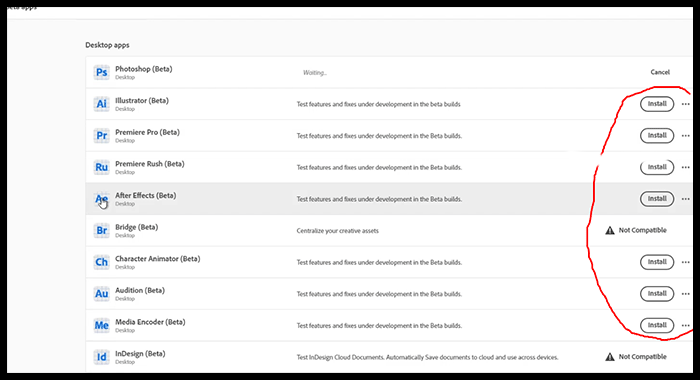Welcome everyone to the Solution360services. Today I will show you how to install Adobe Photoshop Beta easily. Please follow the below steps:-
Step: 01 (Registration process for creating an account in Adobe Creative Cloud)
01) From any browser, type Adobe Photoshop in Google and search
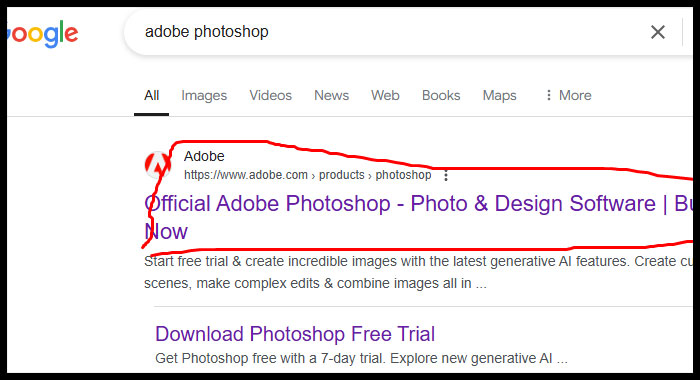
02) Click – Official Adobe Photoshop/Download Photoshop Free Trial
03) Click – Start Free Trial (Try Adobe Photoshop with a 7-day free trial)
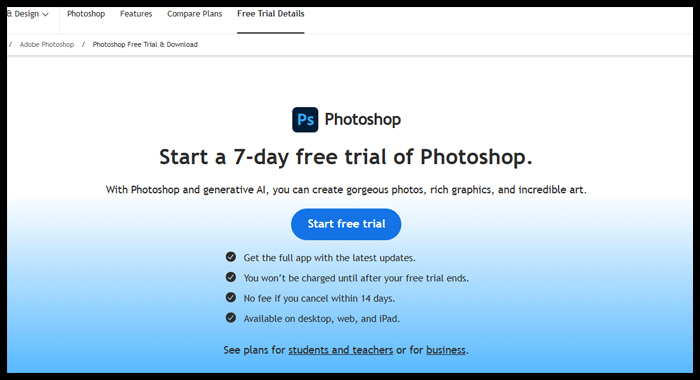
04) Click – Individuals, Business or Student & teachers. Need Credit Card. If you no longer want to use it, you can cancel before the trial period and get your money back.
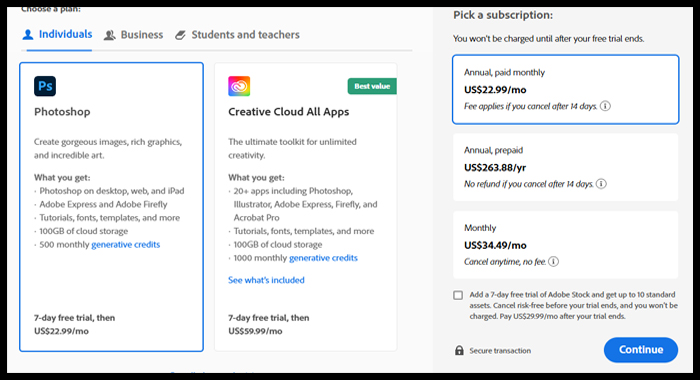
05) Click – Continue (Business and team processes are shown here).
06) The following form should be filled -Try Creative Cloud for teams
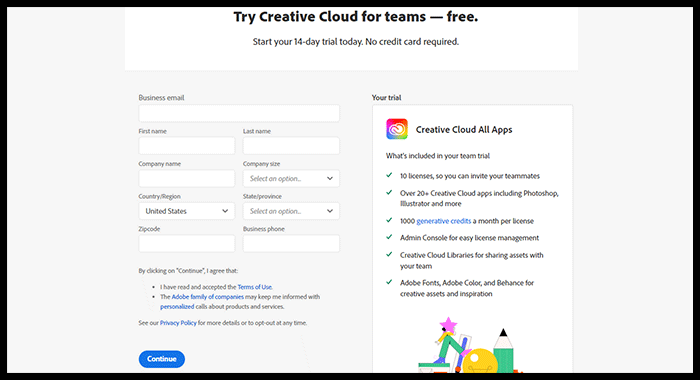
07) We have filled this form with some fake information because some countries are not eligible to install the Adobe Beta version.
a) Business email: Your Email
b) First Name: Your First Name C) Last Name: Your Last Name
c) Company Name: Self d) Company Size: 1-9
e) Country: United States f) State/Province: Alaska
g) Zipcode: 99501 (Search Alaska Zip code from Google)
h) Business Phone: 1206-244-0751 (Search USA Alaska phone number from Google)
08) After filling in all the information click continue
09) Sign up with email & Continue
a) E-mail: Used in Business email
b) New Password
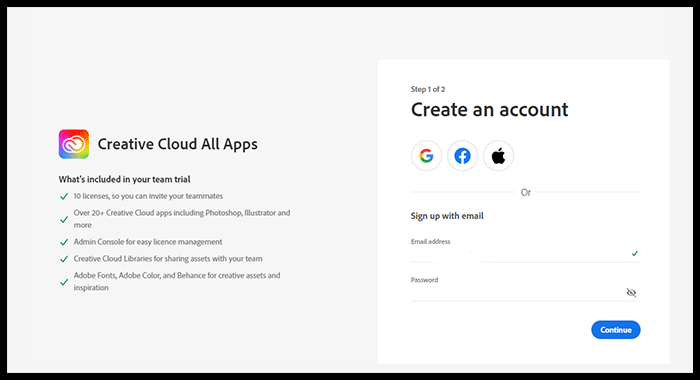
10) Filled the Date of birth & done or Create Account
11) Download Creative Cloud
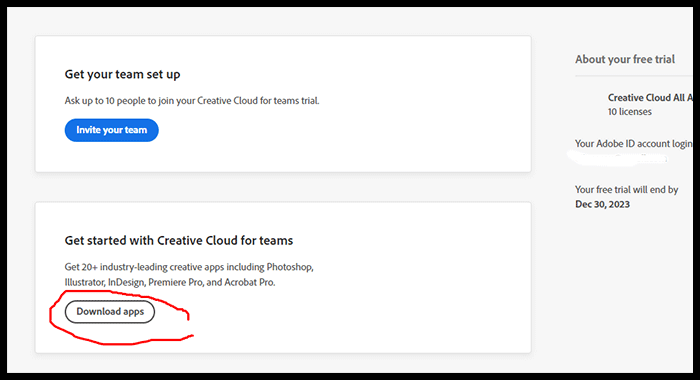
Step: 02 (Install of Creative Cloud)
a) Install Creative Cloud
b) Account Authentication click continue & start installing
c) Sign in with your email after installation
Step: 03 (Login to your creative cloud desktop app)
a) Click Adobe Photoshop (Beta) in the left side
b) Click Install on the right side of the apps you want to install.
c) Sign out of your creative Cloud desktop app after installation