Photoshop Action (Basic – Advance)
Part-06: Masking Layer Center
In this tutorial, I will explain how to make center in Masking Layer. It is the important action in Photoshop.
Step by step-
- Select the layer

- Create new Action (Please see the Action part:01 for creating new action)

- Select Masking (Ctr+Click on masking)

- Duplicate the layer (Ctrl+j) Please the Action part:04 for Action shortcut.
- Rename the layer. (Double Click the layer change ss or any other name & hit enter)
- Select back layer (Alt+[) Please see action shortcut part: 04
- Hide the current layer
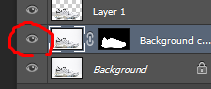
- Select both layer (Current layer +Front Layer) (Shift+Alt+]) Please see action shortcut part: 04
- Group the selected layers (Ctrl+G) Please see action shortcut part: 04

- Select the Canvas (Ctrl+A) (If move tool not selected, please select move tool)
- Align Vertical Center & Horizontal Center

- De-Select the Canvas (Ctrl+D)
- Ungroup the selected group (Shift+Ctrl+G)
- Select Rename Layer (SS) using a mouse
- Delete the selected Rename (ss) layer using Keyboard Delete Button
- Visible the hide layer

- Stop the Action

Thanks
Saleh Ahmed
