Photoshop Action (Basic – Advance)
Part-03: Photoshop Actions Panel Menu
Save Actions, Load Actions, Playback Options & Allow Tool Recording etc.
Action Options
Use the Set Options/Action Options command to rename an action/set, or to change its function key or Button Mode color. You can also double-click on an action/set to access the Options dialog.
Playback Options:
In this dialog you can set the playback speed for your actions. You can choose from the following 3 options.
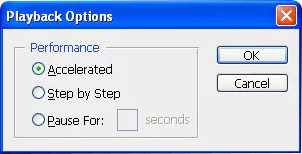
- Accelerated: Plays back actions as fast as possible — normally this will be the best choice.
- Step by Step: Refreshes the screen after each command
- Pause for x Seconds: Pauses for the defined number of seconds before moving on to the next command from your action.
Clear All Actions: Removes all sets and actions from your action panel.
Reset Actions: Does the same as clear all action, but adds the default set to the action panel.
Load Actions: Allows the user to load actions or action sets into your action panel.
Replace Actions: All actions/sets will be replaced with those that you select. This combines clearing all actions plus loading actions, in one step.
Save Actions: You can save your action send it to your friends. The file extension will be .atn
Allow Tool Recording:
As default Photoshop tools like the pen or brush tool are not recorded in your Photoshop actions. However, if you go to the Action Panel Menu and scroll down to the middle you will find the option Allow Tool Recording. When Allow Tool Recording is checked each stroke with the brush or pen tool will be added in your recorded action as an action step.
- Select Tool Recording from action menu panel

2. Start New Recording
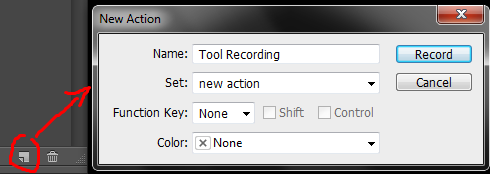
3.Create new layer from the layer panel

4. After Create New Layer than Select brush

- Paint with the brush
- Stop Recording
- Change the brush & size\
- Play the action
